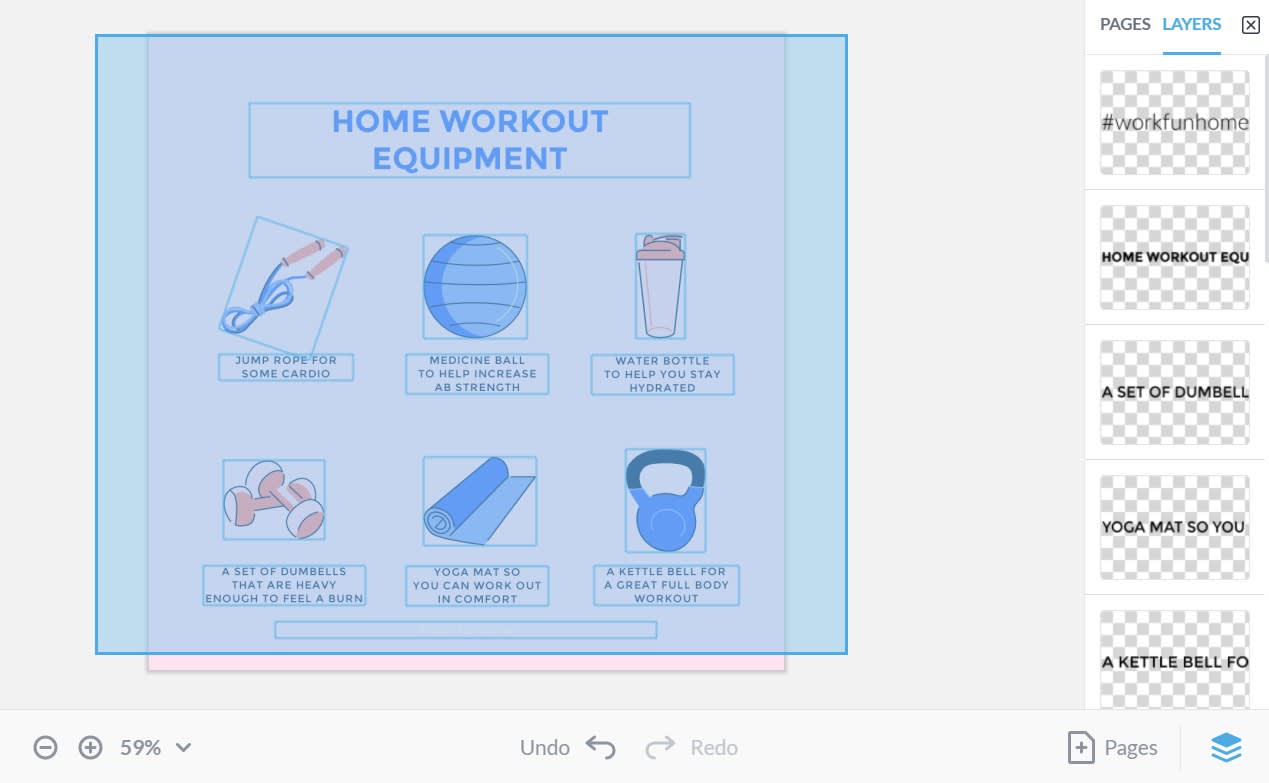
In PicMonkey you can drag to select layers. If you want to select multiple layers on your canvas quickly, just drag a selection box over the layers you want.
Start your drag-to-select action either by clicking on the work space outside the canvas, or by clicking on the background layer of your canvas. Release the cursor when you've selected the layers you want. Use the tools menu on the left to adjust your selected layers, or apply effects, textures, or edits.
Click Group layers to combine your layers into one. Now, any edit you make will be applied to every layer in the group (without having to select all of them at once).
Panning across the work space
If you are zoomed in on your multilayer design and want to move (pan) to another section to select multiple layers, hold down the space bar, click on your canvas until your cursor turns into a hand, and then drag to move your canvas freely atop the workspace. (If you use two-finger trackpad motions, you don't need to hold down the space bar.)
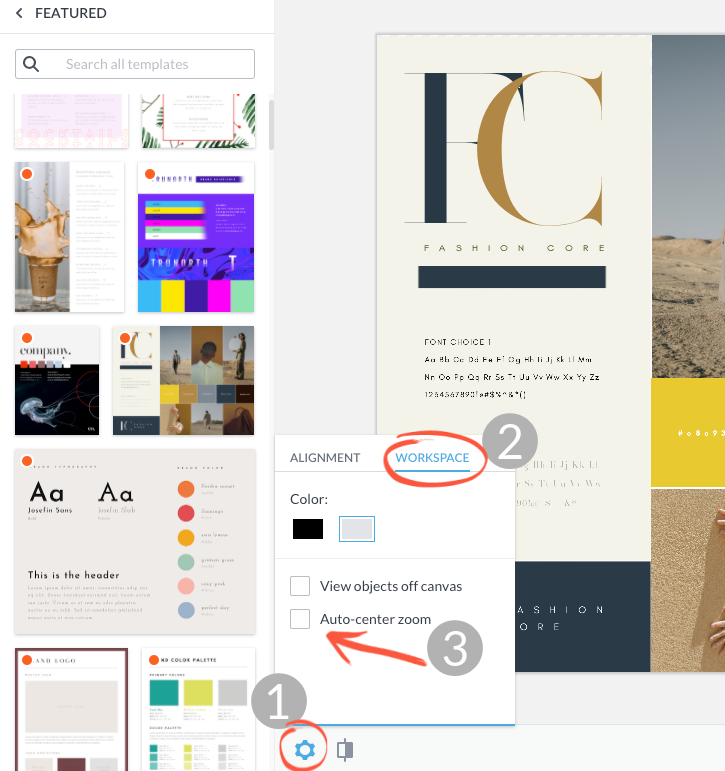
1. Click Settings icon. 2. Select Workspace tab. 3. Uncheck Auto-center zoom box.
To freely move your canvas up and down, and left and right, you must first deselect Auto-center zoom on the Workspace tab (accessible from the settings cog icon on the bottom toolbar).