A PDF, or Portable Document Format, is a file format created by Adobe in 1993 with the goal of making a shareable file not reliant upon any application software. Chances are you’ve used PDFs aplenty. In this tutorial, we’ll walk you through how to download a high-quality editable PDF from PicMonkey.
Downloading an editable PDF from PicMonkey
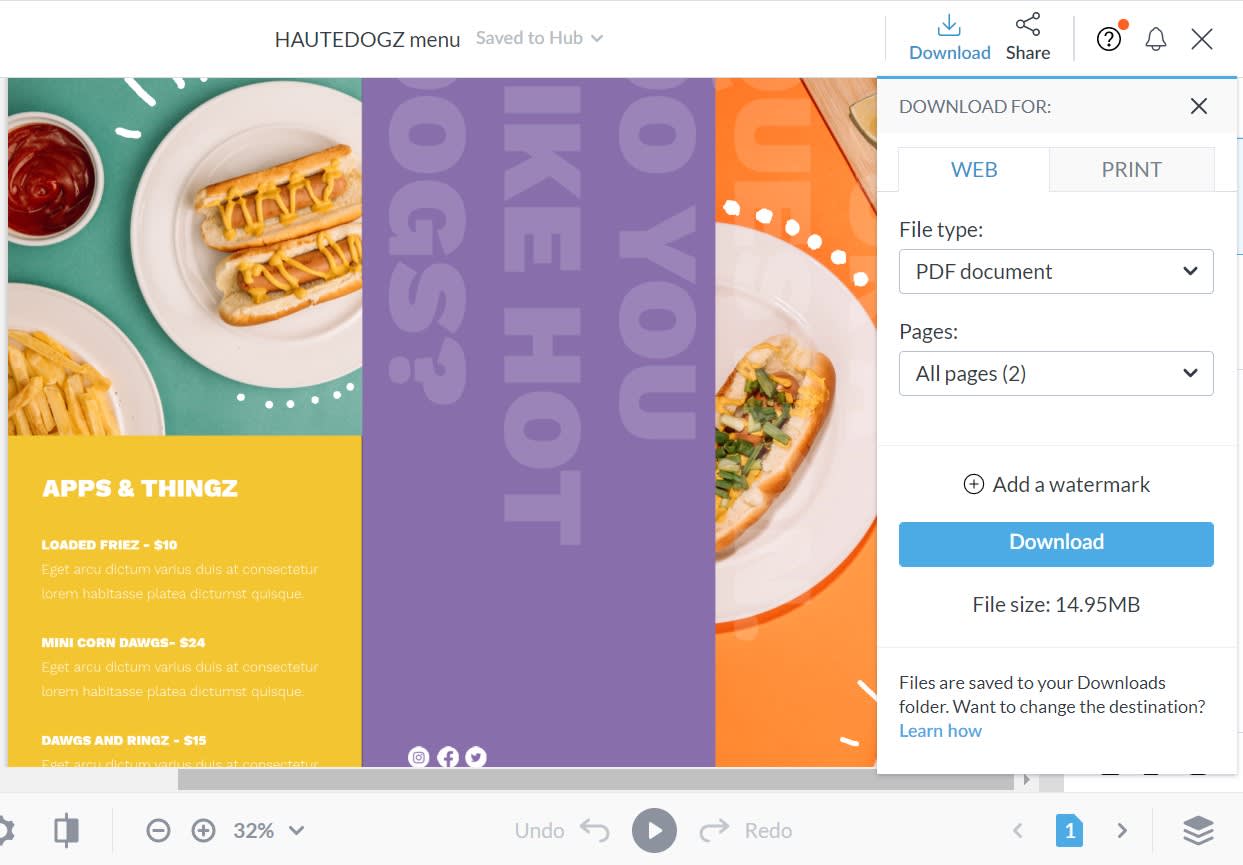
Downloading an editable PDF from PicMonkey gives you a print-ready file that, if needed, can be edited by others in Adobe Acrobat or another PDF editor, all without jeopardizing the quality of the text in your image. Note that downloading a design as a PDF is only available to Pro and Business subscribers.
To download an editable PDF:
With your design open in the editor, click Download on the right side of the top toolbar.
Click the Web tab, then click "PDF document" from the file type drop-down list, and choose your quality setting.
Click the Download button that appears below the controls.
Editable PDF FAQs
Q: Will all of my text be editable?
A: No. Only simple text that’s on top of any other layer will be saved as editable text. This means that any rotated or curved text, as well as text with text effects applied, will be flattened into your file and not editable after download.
Q: What about colors and fonts?
A: Any text layer with colors and/or specific font types applied to text will be editable after downloading.
Q: Can I use multiple text layers in my file?
Yes. You can have as many text layers as you want, and they'll be editable so long as they don't overlap and text effects have not been applied to the text itself.
Q: What if I download my PDF from the Web tab of the download controls?
A: If you download your PDF from the Web tab, your PDF will save as a flattened file that is not editable in Adobe Acrobat or other PDF editors.
Q: Can I download editable PDFs from Hub?
A: At this time, editable PDFs can only be downloaded when your file is open in the editor (see steps above).