When you're creating an image in PicMonkey, you can use a blank canvas as the starting point and add photos, graphics, and text to create a design. There are a slew of pre-sized blanks to choose from, or you can type in the dimensions to get a custom size.

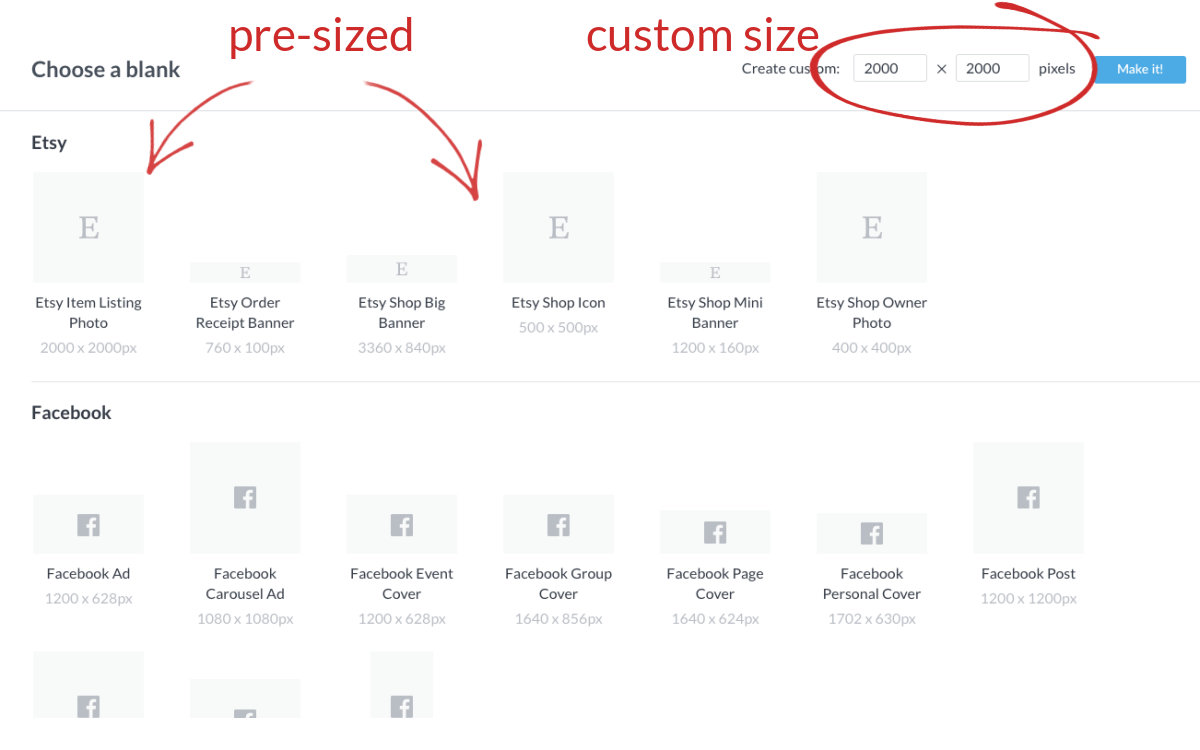
Start with a pre-sized blank canvas
Click the Create new button at the top of the PicMonkey homepage, then choose "Blank Canvas."
On the "Choose a blank" screen, click to choose one of the sizes for your blank canvas.
The blank canvas will open in the editor — now you are ready to begin designing and editing.
Start with a custom sized blank canvas
Click the Create new button at the top of the PicMonkey homepage, then choose "Blank Canvas."
On the "Choose a blank" screen, enter the pixel dimensions in two boxes in the upper right corner, then click “Make it.”
The blank canvas will open in the editor — now you can are ready to begin designing and editing.
Tips
If you have a custom size in mind that's in inches, see our handy guide for converting pixels to inches and vice versa.
If you want to make the background transparent, open the Layers panel and click the padlock icon to unlock the background. Delete the newly unlocked white color layer to reveal the transparent background underneath.
If you like to design with a grid to help you align objects easily, click the gear icon on the bottom toolbar and choose a preset or enter the number of rows and columns you want to see. The grid will superimpose on your canvas as a guideline, but will not appear in the finished image.