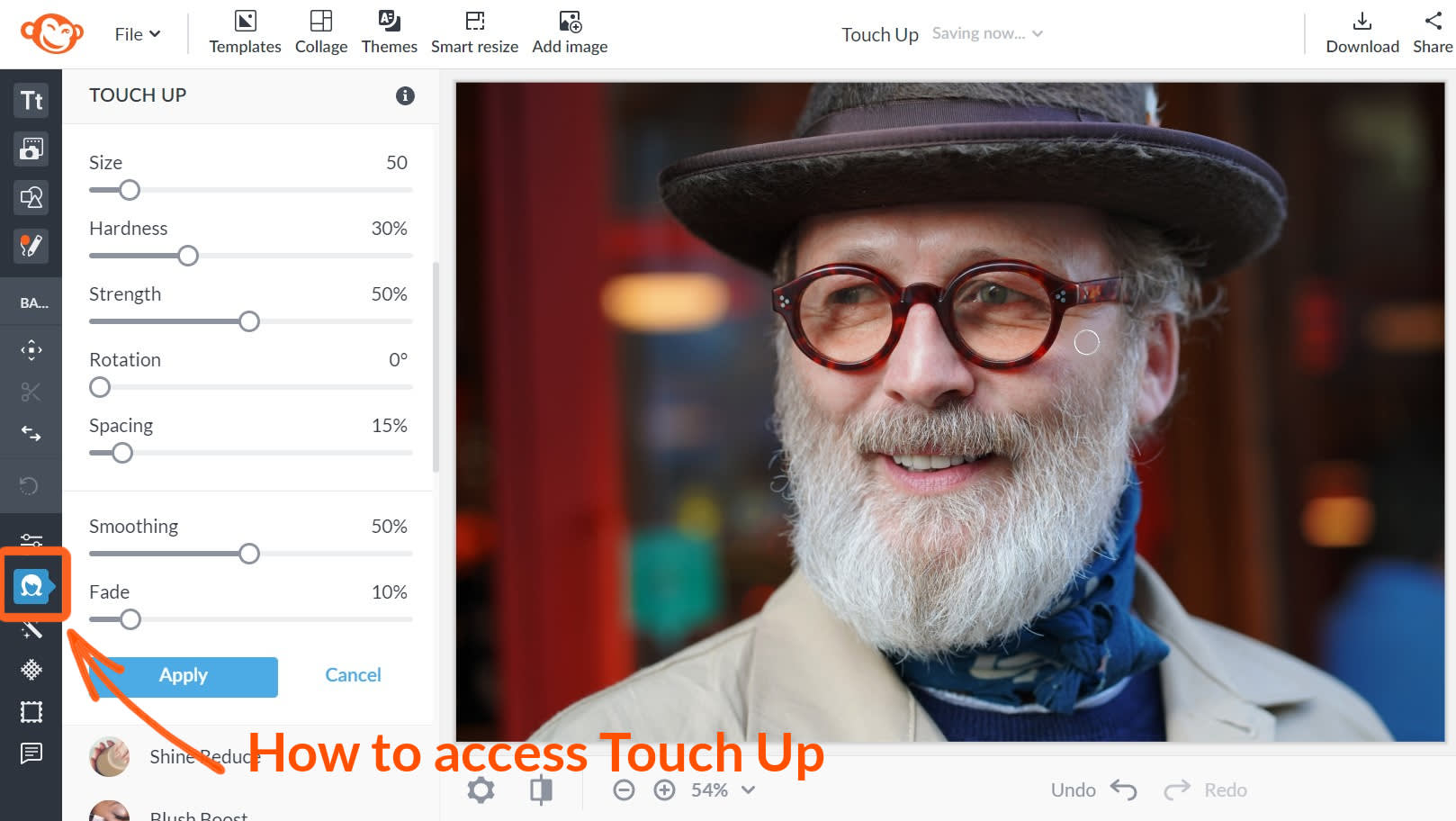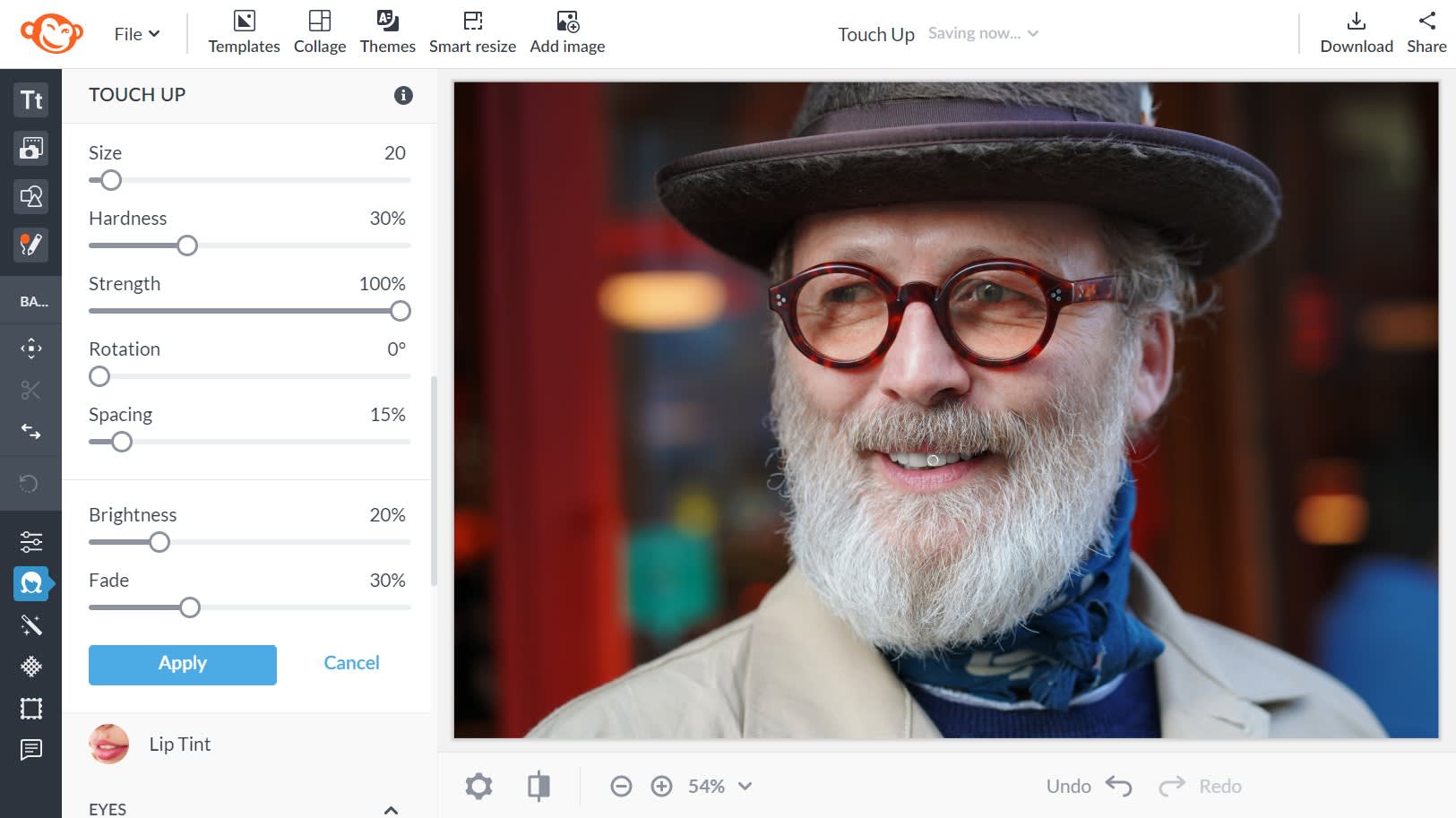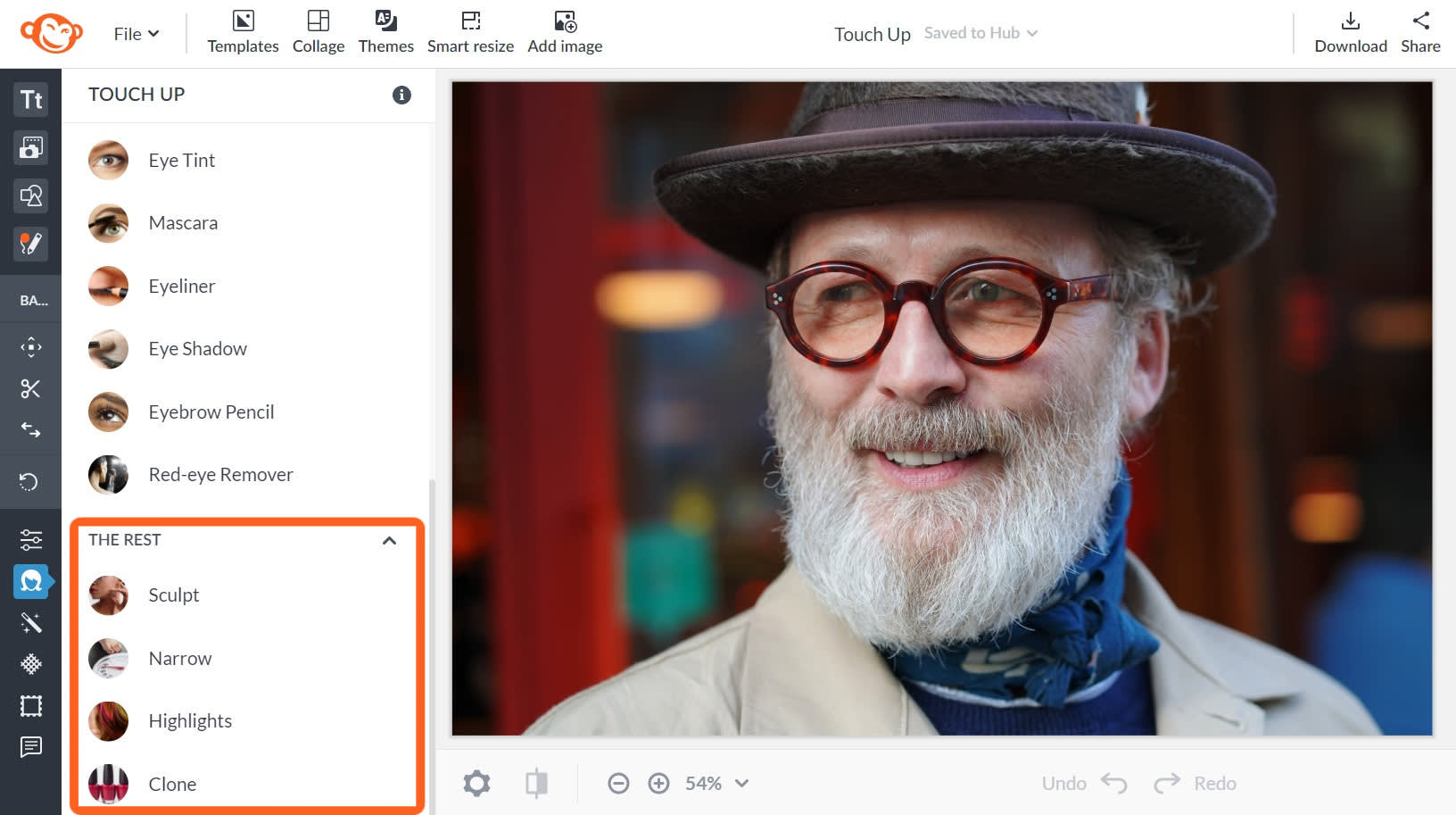PicMonkey’s touch-up tools allow you to fix and improve your portraits of people. The tools are divided up into four categories: Skin, Mouth, Eyes, and The Rest. Each tool has a slightly different mix of controls, with sliders and options for picking colors. These display when you click a tool. You can find all of the touch-up tools by clicking the Touch Up tab (the head icon) on the far left panel.
Skin
The touch-up tools in the "Skin" section are primarily used to even out skin texture, get rid of blemishes, and add color to a complexion. For example, to remove a wrinkle from, say, a furrowed brow or squinting eyes:
Select Skin Smoother in the Touch Up menu.
Click the brush, then use the sliders to control the size of your brush, its hardness, and the strength of the tool. The Fade slider controls how much of the original image shows through.
Drag your brush across the areas you want to appear more smooth.
If you want to restore wrinkles to any part of the photo, use the Eraser.
![]()
Airbrush works almost the same way, but offers a more generalized smoothing effect. Shine Reduce lets you reduce skin glare and glean, if needed. Blush Boost and Spray Tan require you to choose a color for your skin enhancements. For Blemish Fix, you’ll just click on the blemish rather than dragging a brush.
Mouth
The Mouth tools include Teeth Whiten and Lip Tint. To whiten teeth:
Select Teeth Whiten in the Touch Up menu.
Click the brush, then use the sliders to control the size of your brush, its hardness, and the strength of the tool. The Brightness slider controls how bright the whitened teeth are.
Drag your brush across the teeth to whiten them.
If you want to restore the original teeth color, use the Eraser.
![]()
For Lip Tint, you can choose one of the color options provided or use the color picker to find a different color. The sliders control things such as the tone and intensity of the color.
Eyes
The Eyes tools allow you to brighten eyes (Eye Brighten), change eye color (Eye Tint), add make-up (Mascara, Eyeliner, Eye Shadow, Eyebrow Pencil), and fix red eyes (Red-eye Remover). These tools work similarly to those described above.
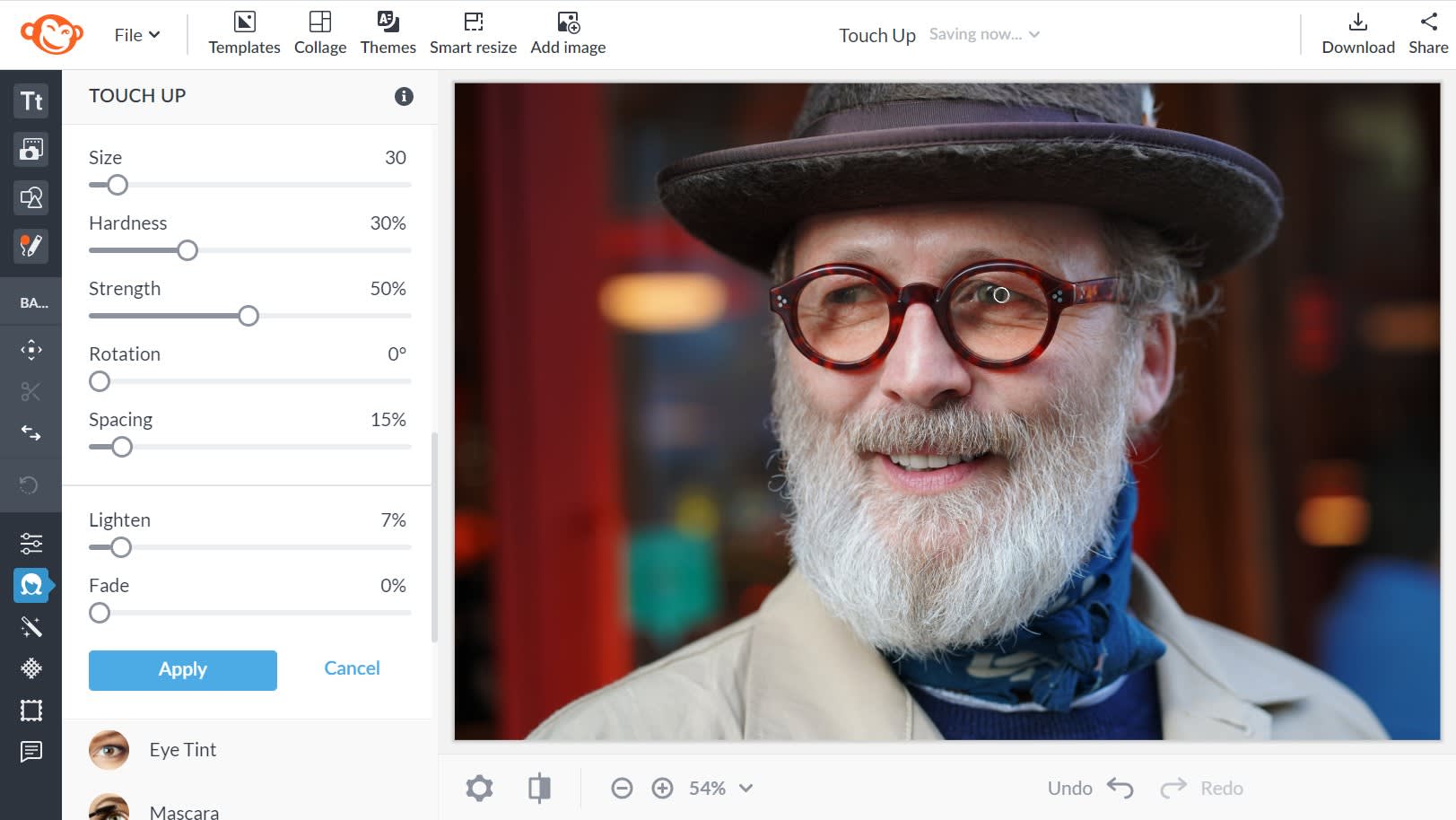
The Rest
The Rest category includes four tools:
Sculpt (Nip Tuck) allows you to transform faces in various ways. Nudge pushes skin and features in different directions, Shrink makes parts of the face smaller, and Expand makes parts of the face larger.
Narrow allows you to control the visual weight of your subject; move the slider to the right to add weight and to the left to reduce it.
Highlights allow you to add colored highlights to people’s hair.
Clone allows you to erase particular parts of a photo by painting over them with another portion of your photo. This tutorial offers a detailed explanation on how the clone tool works.
![]()