When your project requires a transparent background for printing on merchandise or adding to other images, it's super easy to do in PicMonkey. When you export your transparent-background image as a PNG, this file format maintains the background transparency.
In this tutorial, you'll see how to create text on a transparent background and download it for printing, but the steps are the same for pretty much any image with transparency you want to preserve when downloading.
Quick steps for creating and saving text on a transparent background:
Open a blank canvas in the dimensions you desire. (See: convert inches to pixels)
In the Background Tools menu on the left tab column, click Background color.
Click the Transparent checkbox underneath the color continuum. Your canvas is now transparent.
Add your text to the canvas and adjust as desired.
Click Download and be sure to choose "PNG image" as the file type.
1. Open a canvas and click Background color on the Background Tools menu
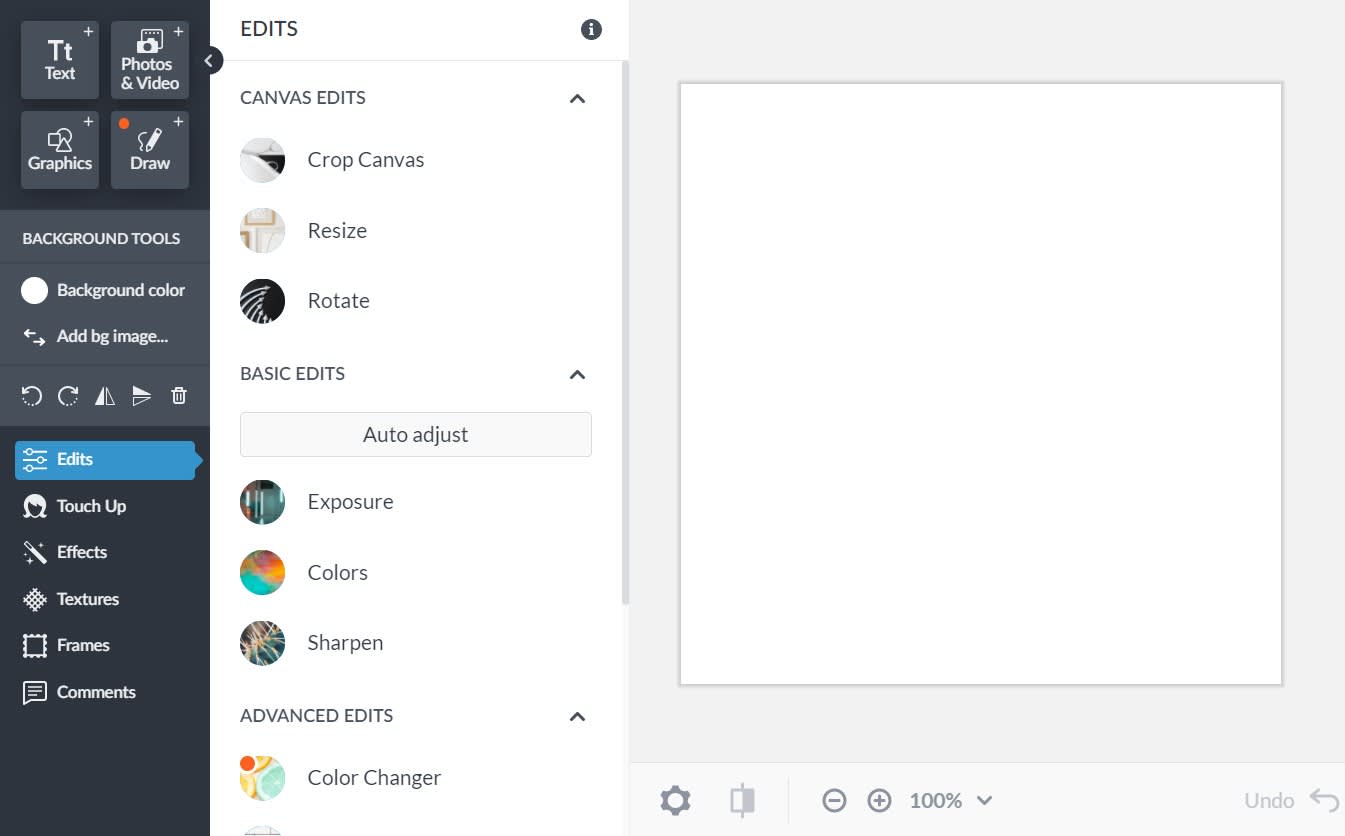
2. Click the Transparent checkbox to make your canvas transparent
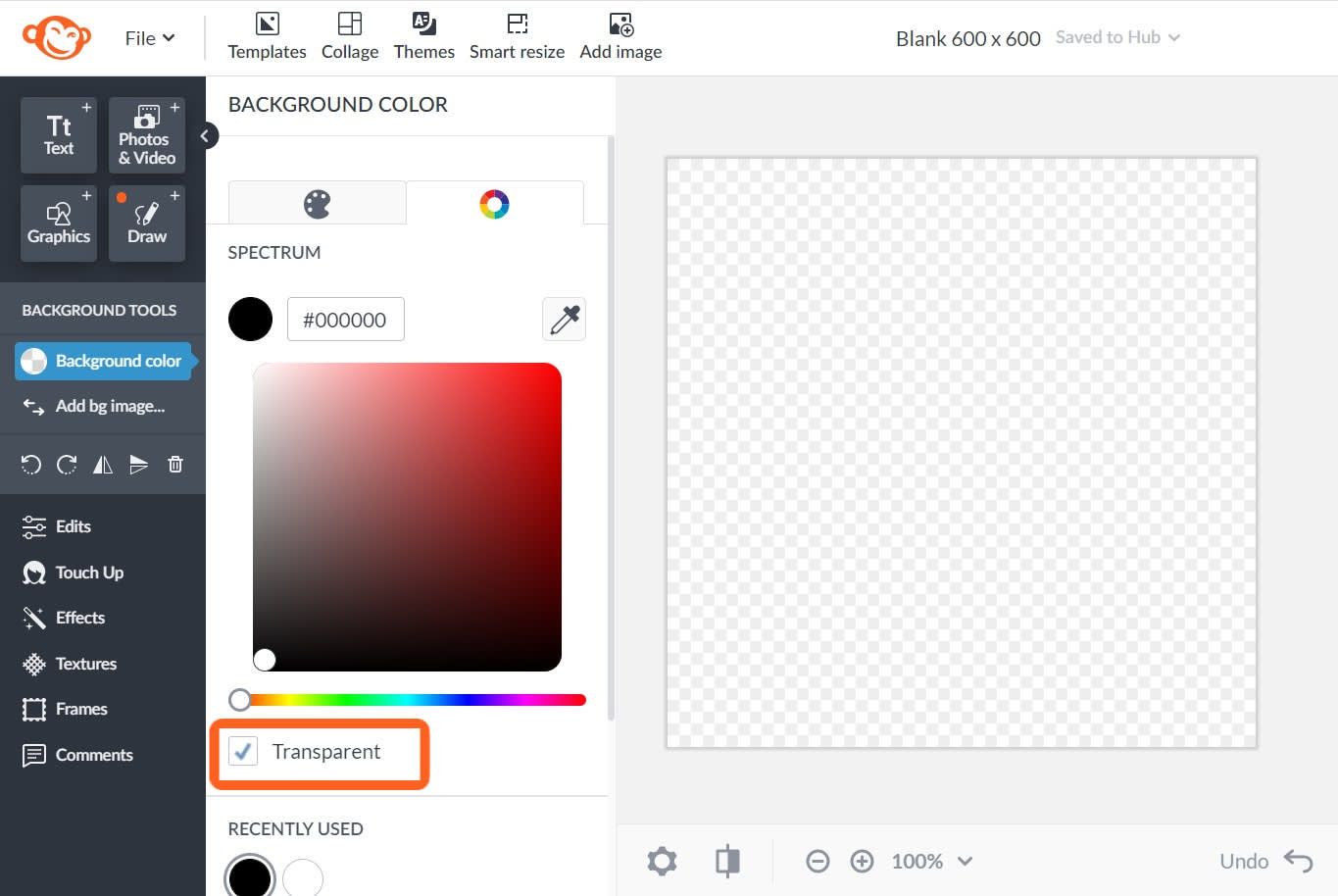
3. Add text and adjust as desired
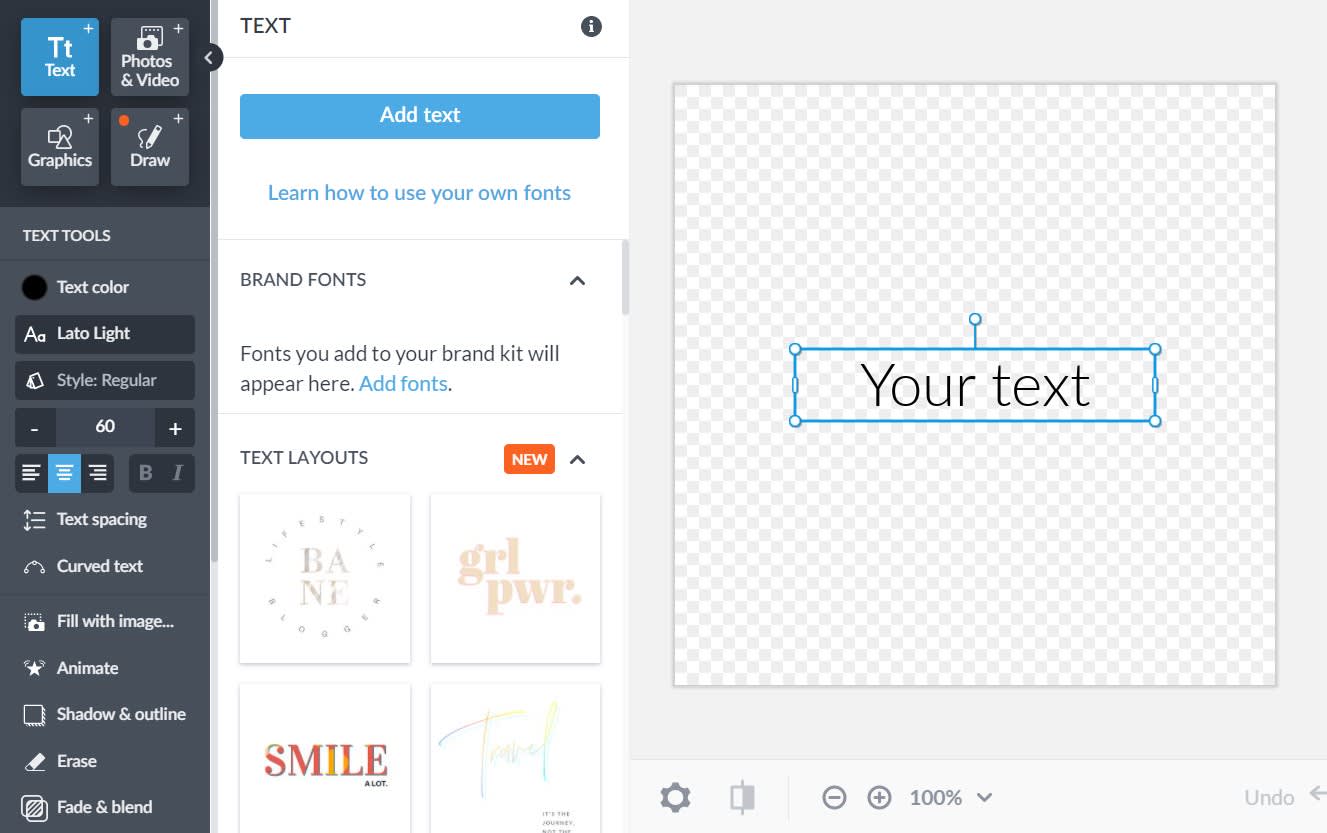
For more on creating PNG files and printing, see: